Graphic designers expect seamless performance and higher productivity from their computers. The reasons why many artists prefer Macs and other Apple devices over other brands are the vivid functionality, storage, and excellent graphic quality.
However, it is worth mentioning that no matter what computer or operating system you use, you need to optimize it regularly to maintain its performance and keep it functional.
In this article, we will cover some useful tips that can help you achieve the best performance out of the Mac computer.
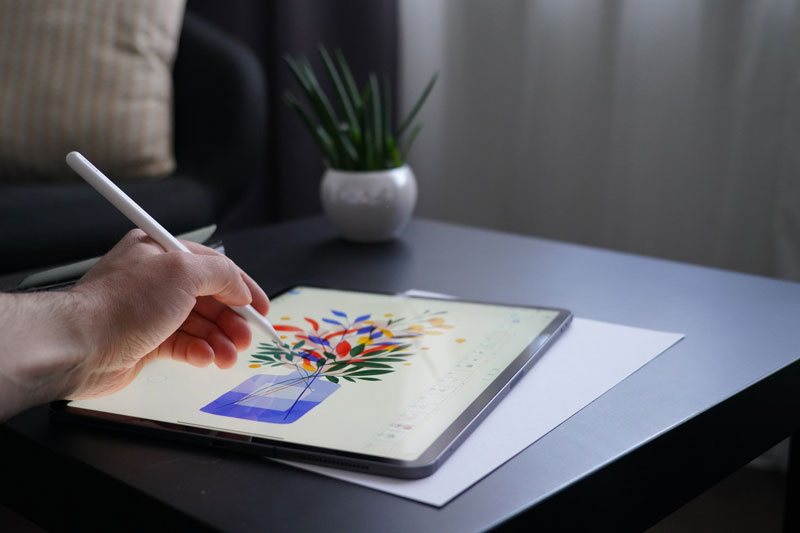
Clear Hard Drive for Better Performance
Optimizing the hard drive periodically prevents users from performance issues. To make your computer a better place, start with cleaning the files, applications, images, video clips, email attachments, etc. Moving these files to external storage media will make it possible to free up space on storage media.
Being a graphic designer means working with high-end software apps like Photoshop, Adobe Premiere Pro, Illustrator, Final Cut Pro, etc. Working on these apps means encountering scratch drive errors often where apps like Photoshop refuse to open.
Applications like Final Cut Pro and Photoshop require dedicated working space such as cache memory or virtual memory to store temp files when there’s not enough space on RAM.
While working on large-size projects, Photoshop creates a mountain of temporary files, which results in ‘scratch disks are full’ error. You need to clear the Photoshop scratch disk to keep your system up and running.

Limit Visual Elements on Mac
As a graphic designer, you might have to enable too many visuals to inculcate more clarity and effects in your digital artwork. But these visual effects slow down your computer without any prior alert.
Tweak system settings to minimize the visual elements enable you to boost your Mac’s overall performance. However, make sure that changes in settings do not impact the digital designs you have created and stored on your computer.
To minimize your Mac’s visuals, go to the Apple menu, tap on System Preferences, click Accessibility, and then open the Display tab available in the left pane. Tick the checkbox associated with Reduce Motion and Reduce Transparency options.
Next, go to the Dock screen and uncheck the checkboxes available with ‘Animate opening applications’ and ‘Automatically hide and show the Dock’ options. This will allow you to minimize the visual effects and improve your system’s performance.
Disable Startup Programs
It’s one of the most prevalent yet often ignored facts that startup programs consume a considerable amount of system resources. This often results in slow performance as the applications struggle to get their share of resources to work smoothly.
Graphic designers need to work in a dynamic environment and cannot Afford such slowdowns. In that case, minimizing or disabling the startup applications can be the only solution. Keep track of the application that starts each time you turn on your system as they are the biggest performance hog.
Identify all the applications you are not using currently and disable or remove them from the list of startup items. To disable the startup items, go to System Preferences, navigate to Users and Groups, click on your user account name under Current User, select Login Items, and then remove the apps and programs by clicking the – (Remove) button.
You can add these login items anytime later if you wish them to activate during startup. However, always make sure to restrict the login items as they make your system sluggish unnecessarily.
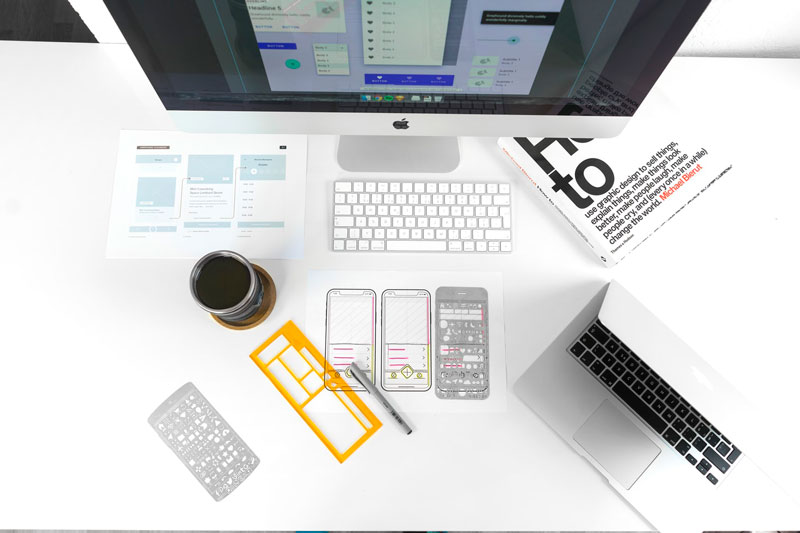
Clean Your Mac’s Desktop
That’s something that every user must do periodically without any failure. Whether you are using a Mac or a Windows computer, you should always keep your desktop clean and organized.
Your desktop reflects your personality, so clean it up once a week for a better appearance and feel. Storing downloaded files on the desktop is one of the easiest ways to get them easily available, but it impacts your system performance drastically.
Even if you are saving a lot of files on your desktop for easy access, try to put them in Folders to give it a more organized look. PSD files are heavy and consume a lot of space, so make sure to delete redundant files regularly to declutter your desktop.

Update Applications & Programs
Keep your system up-to-date for optimal performance by installing regular updates. The latest updates come with security patches that prevent your computer from cyber threats and other external problems.
The periodic updates also include the latest features that allow you to stay on top of technological innovations. These updates are free and don’t cost you anything more than your time. Although your Mac will notify you if an update is available, do not forget to check the manufacturer’s website for the latest update.
If you are installing updates from a third-party website, make sure it’s a reliable and trustworthy source and will not harm your computer in any way. To check for updates, click on the Apple menu, select About This Mac, tap on Software Update, and check if any new update is available.