Canon tr7620 is a compact wireless printer for both home and office work. This device is designed well and allows you to print fabulous photos along with documents. As well, you do not even have to switch paper because of the 2 paper trays. This review shows you how to do canon tr7620 setup and how to connect it to your local network.
Canon tr7620 setup
Device is user-friendly, so it is pretty effortless to set it up. Let’s go step by step.
- Switch on the printer pressing the power button and choose the language.
- Install ink cartridges. Canon tr7620 is known for its ink system that is made up of 5 individual inks. They come in a set, but it is better to have a canon tr7620 ink in reserve. The Smart Ink website that offers cartridges at a price is a great option.
- Follow the instructions on the display and do the alignment of paper.

Connecting to network
As basic setup is done, let’s proceed to its wireless features. Of course, you can as usual connect the canon tr7620 using Ethernet cable or USB. But to take advantage of its Wi-Fi connectivity follow the sequence: press setting icon – click on device settings – LAN settings – Wi-Fi – Wi-Fi setup – manual connect. Canon tr7620 will search for your home or office network, pick the right one and then enter the password. Once you do this, canon tr7620 will connect to Wi-Fi and you can add it into all devices in this network.
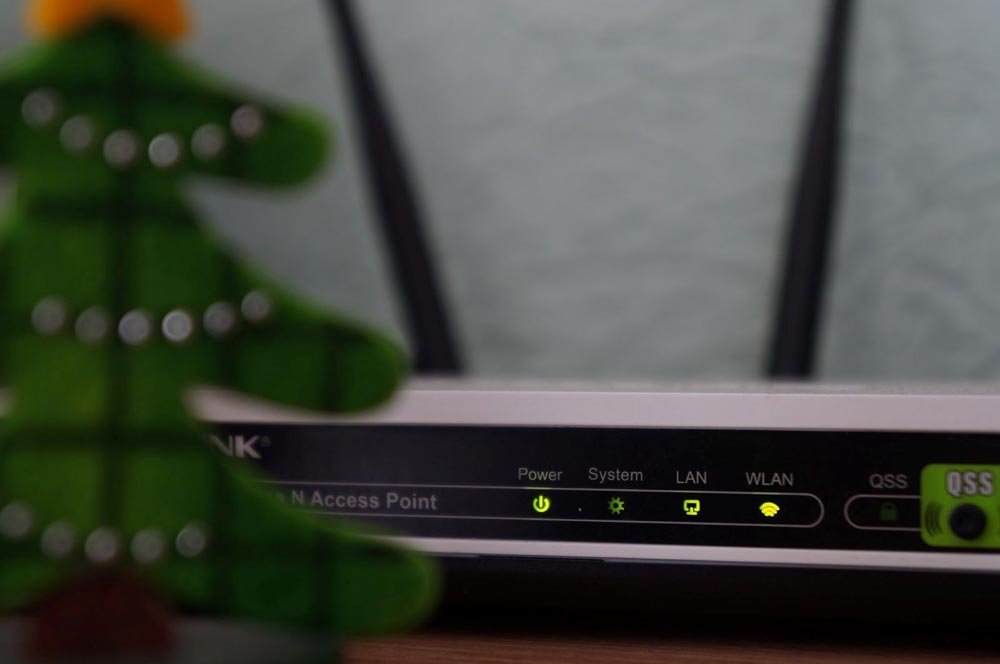
Now you can do wireless printing, scanning, and faxing from your Android or iPhone smartphone, tablets and all mobile devices. The best apps for that purpose are Apple AirPrint and Mopria Print. Good to note, that canon tr7620 provides auto duplex printing and produces about 15 black pages in 60 seconds and about 10 in color.