Movavi Photo Editor is a powerful photo editing software that allows you to create beautiful artwork by customizing and editing your personal photos. The basic version is free to download providing useful, cool, and funny text add-ons for your images to turn your handiwork into something truly creative. The Photo Editor comes equipped with an intuitive and simple user interface with a wide range of photo-editing features including cropping, trimming, resizing and customizing the images along with the functionality to add titles, filters, animated transitions, and backgrounds.
Remove text or overlaying textual additions on images is simple and effortless with the Movavi Photo Editor requiring no specialized know-how of photo editing. For best looking inscription, use this tool to create splendid writing effects for your photos in minutes.
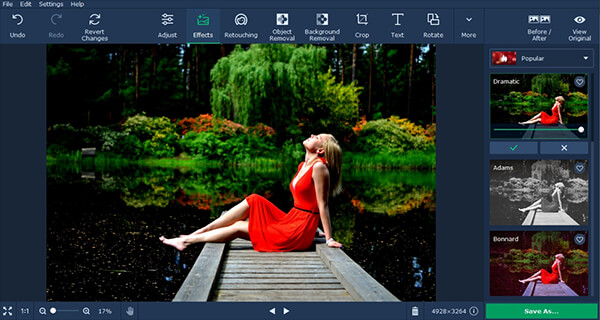
Movavi Photo Editor Features include:
- Simple Timeline to create & manage a photo sideshow
- Pan & Zoom option to add atmospheric motion effect to your images manually or automatically
- Audio editing tools include music and soundtracks for digital albums, equalize and normalize sound, and eliminate unwanted noise
- Image editing features like crop, resize, merge, cut and cool transitions, special effects and titles
- Quality Enhancement uplifts the image quality with one click
- Easy Horizon Leveling feature allows you to use the Crop & Rotate tool to fix a tilted horizon
- Microphone Recording can be used to add voiceover to the photo sideshow using a microphone.
User Tips
Download the photo editor from the Movavi website and follow these simple steps to add your preferred text to the photos.
Open The Program & Import The Photo
Open the photo editor and click Browse for Images to open the specific photo you want to add text to. You can also use the drag and drop option to add the image into the software’s editing area.
Include Your Caption
From the menu panel, select Text panel and click on the Add Text button. You will notice a frame of broken white lines appearing on the photo. Add your desired text by typing in characters within this frame. The tool allows you to add multiple blocks of text.
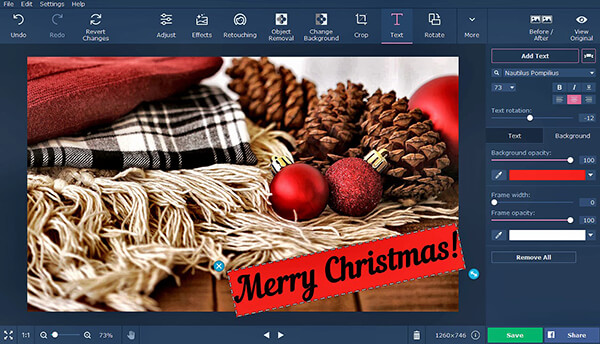
Editing the Text
Use various toolbar controls to easily make changes to your text. Select the Text subtab to modify the characters’ color, font size, justification, transparency degree, and other attributes according to your preference. The editor also allows you to adjust the width and color of a character’s outline. To make changes to the text’s background attributes like color or frame width, click on the Background subtab. Click on Remove All to delete the text you included in the image and start over with a new addition. In order to add various stickers on your text, click on the Add Decorations button in the menu panel.
Save the Image
Click the Save button located at the lower right corner and select the destination folder, the file name and the output format to save the completed photo. The software provides support for popular image formats like JPG, PNG, TIFF, BMP amongst others for saving your pictures.
Download Movavi Photo Editor now to start adding cool text to your images for free.